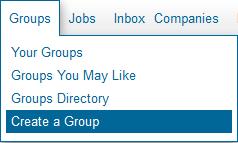Perhaps you haven’t thought about it before, but just what would a LinkedIn group do for you? If you have been considered it, I say go for it – creating a group on LinkedIn is easy enough.
I’ll help you through the process – read on.
Ownership
In addition to having a group dedicated to your particular topic, as owner, you get a couple of useful benefits.
- Periodic announcements – that’s right – you can send a message to all group members as often as once a week. (But do note that members can choose not to receive announcements, and if offended, members can choose to leave your group – so be cool about this…)
- Group membership management – who’s in, and who’s out. And as noted above, people are not fond of dictators, so don’t be a jerk about it. Good group managers have a consistent policy and philosophy for membership & behavior, and consequences for those that violate rules.
- Manager’s choice – your highlighted discussions. Yeah, it isn’t very earth shattering, but it can be useful if you’ve got some good discussions going.
Managers could download the group membership in the old days, but that feature has gone by the wayside. I expect LinkedIn figured out that group owners were creating groups just to harvest email addresses.
How-To
You can create groups right off the main LinkedIn tab menu.
Hiding right there in plain sight.
Actually – I’d say not hidden at all. LinkedIn would very much like for you to create a new and interesting group…
The details
When you select that item, you’ll be taken to a page where you get to add the details. Here’s what you’ll want to have:
- A group name – descriptive is useful, unique is also helpful.
- A logo – your logo, not someone else’s copyrighted image…
- Type – are you an alumni group, networking group, professional group or something else?
- Summary – a quick description of the group.
- Description – a longer description of the group.
- Website – if you have one.
- Membership Access – accept everyone or by approval? List in the directory?
- Language – what’s the expectation? (Not everyone uses English)
- Open Group – can anyone see activity, or only members?
This last is a relatively new addition – If you want to restrict discussions to group members, be sure to select a “Members-Only” group.
That’s it.
Sure – later on when you’re running the group you can come up with templated messages for prospective and new members and modify settings as you go – and you’ll find all that under the “Manage” tab that you’ll have.
Content
Now having good discussion content and active group membership – that’s something else completely – and you’ll have to work at that.
To your continued success,
steve
—
Steven Tylock
http://www.linkedinpersonaltrainer.com
http://www.linkedin.com/in/stevetylock